Who Am I?
|
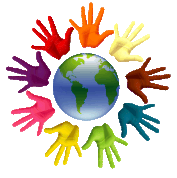
What different ethnic group describe your family? When did your relatives come to America? What percentage of various ethnicities are you? Now that you have given this a little thought, select one of the ethnicities that represents you to focus on. Create a PowerPoint presentation that includes the following:
- Country Demographics - Where is the country located? How many people live here? National religions? Interesting geographic features? Include a map of the world and one of the country itself!
- Description of the Culture - Traditions, beliefs, values, family system, types of food, favorite sports/entertainment, languages spoken, celebrated holidays, types of clothing, traditions still celebrated in your family... (You may want to include more than one slide for this category!)
- Interesting Sites & Facts - include 3 sites or facts that a tourist to this country would not want to miss!
Following are requirements for this presentation:
- One PowerPoint presentation using Slide Transitions and Animation Effects.
- Intro and conclusion slides.
- A minimum of 3 bullets per slide and no more than 6 bullets.
- No more than 6 words per bullet.
- A minimum of 6 slides; at least one per category above.
- A minimum of one graphic or image for each slide; more than one image per slide might be appropriate.
- Embed a video on one of your slides that is related to the topic of that slide.
- Notes page for each slide further explaining each bullet point.
- Edit master slide so that all slides include:
- a first level bullet that uses a graphic that applies to the topic
- applies italics to all slide titles
- Apply these print settings
- Handouts
- 4 slides per page
- Save your final PowerPoint presentation.
- Now, use the "Save As" feature to also save this as a "PDF" file.
- Upload both the PowerPoint file and the PDF file to Edmodo.
 Microsoft Office
Microsoft Office